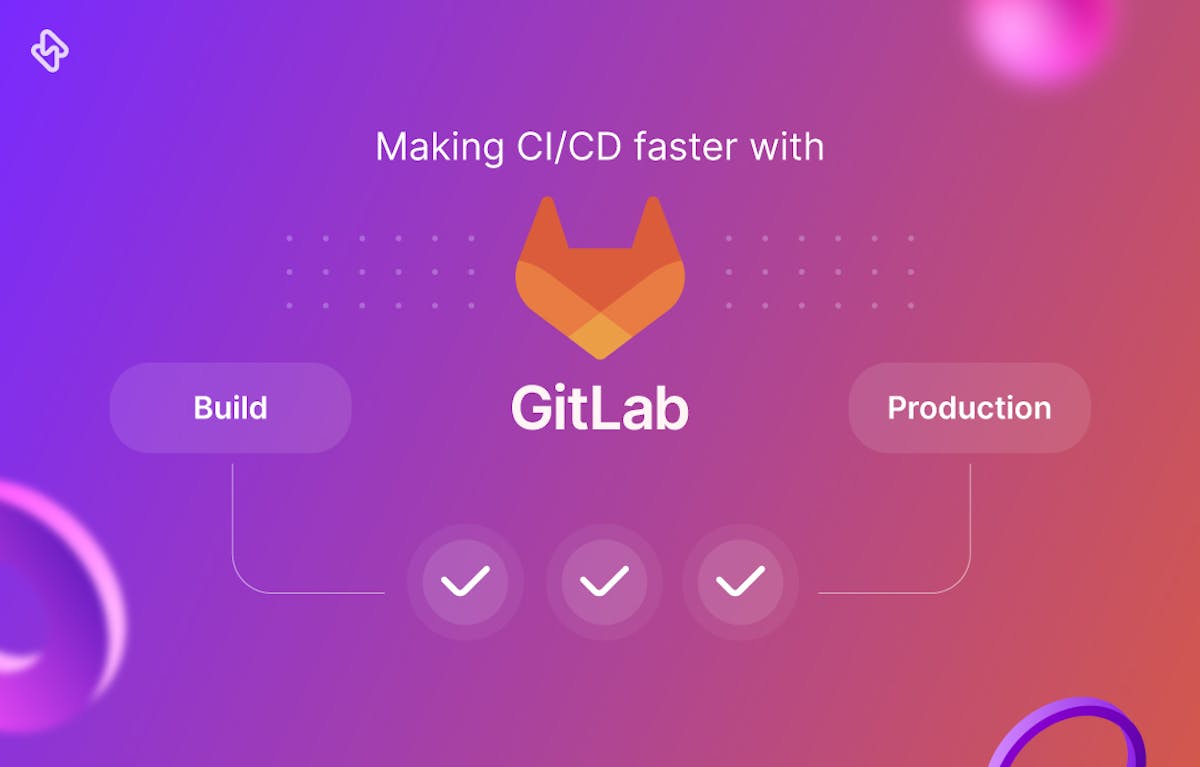GitLab is a popular open source tool that allows developers to manage their code repositories, track issues, and perform continuous integration (CI) and continuous delivery (CD) tasks. When running complex CI/CD pipelines or working with large code repositories, GitLab pipelines can be very slow. In this article, we will explore some of the reasons why GitLab may be slow and provide tips on how to speed up GitLab CI and build fast pipelines. Let's first understand what a GitLab CI/CD pipeline is before moving on to speeding it up.
What Are Gitlab Pipelines?
A GitLab CI/CD pipeline is a series of automated tasks that are triggered by changes to a code repository. These tasks are defined in a configuration file called .gitlab-ci.yml and can include actions such as building, testing, and deploying code.
The pipeline is triggered every time new code is pushed to the repository and is divided into multiple stages, each with its own set of tasks. For example, the "build" stage would handle tasks such as compiling the code, while the "test" stage would handle tasks such as running unit tests and code analysis. The final stage, "deploy," would handle tasks such as publishing the code to a production environment.
The goal of the pipeline is to automate the software development process, reducing the time and effort required to build, test, and deploy code. It also allows for early detection of errors and bugs, enabling developers to fix them quickly and avoid delays in the development process. The primary reason for speeding up our CI/CD pipelines is to save developer time and effort. A pipeline that is only a few minutes long (or seconds long) will also reduce burnout among developers, which can improve overall developer productivity. Furthermore, faster pipelines allow for faster feedback, which is essential for ensuring code quality and catching bugs early.
Speeding the Gitlab Pipeline
Now that we are clear on pipelines, and how GitLab CI works, let's see some proven ways to make your CI/CD run faster, and speed up software development:
Using Git shallow clones
Git shallow clones allow you to only download the latest version of the code, rather than the entire history. This can significantly reduce the time it takes to clone a repository. To create a shallow clone, you can use the --depth option with the git clone command. For example:
git clone --depth=1 https://gitlab.com/my-project.git
Parallel jobs
Running multiple jobs and tests concurrently can increase the load on the GitLab server and slow down the entire process. To speed up the process, you can use GitLab's parallel jobs feature. This allows you to run multiple jobs and tests in parallel, reducing the overall time it takes to complete the pipeline. To enable parallel jobs, you can use the .gitlab-ci.yml file. GitLab has published a guide on setting up parallel jobs. Following is an example of how parallel jobs can be configured:
stages:
- build
- test
- deploy
build:
stage: build
script:
- make build
test:
stage: test
script:
- make test
parallel: 4
deploy:
stage: deploy
script:
- make deploy
The test stage has been configured to run in parallel with parallel: 4. This means that four jobs will be created for this stage, and they will run simultaneously. This can greatly reduce the time it takes to complete this stage, as the tests will be run in parallel instead of sequentially.
Faster runners
GitLab runners are the machines that run the CI/CD jobs and tests. Using faster and more powerful runners can greatly improve the performance of the pipeline. You can use GitLab's built-in shared runners or set up your own runners on faster and more powerful machines.
When using a private cloud server, the network speeds can greatly improve the performance of your GitLab CI/CD pipeline. The speed of the network is particularly crucial during the building and deploying stages. During the building process, many resources such as libraries, dependencies, and Docker images need to be downloaded. Similarly, during the deployment stage, assets need to be uploaded to other locations. In case of congestion in the network on GitLab's shared runners, this stage can become slow.
Content Delivery Network (CDN)
A CDN allows you to distribute the content of your GitLab instance across multiple servers in different locations, reducing the load on a single server and making the site faster for users all around the world. To enable a CDN for your GitLab instance, you will need to configure a reverse proxy in front of your GitLab server. Here is an example of how to configure a CDN using Nginx.
server {
listen 80;
server_name gitlab.example.com;
location / {
proxy_pass http://gitlab;
proxy_set_header Host $host;
proxy_set_header X-Real-IP $remote_addr;
proxy_set_header X-Forwarded-For $proxy_add_x_forwarded_for;
}
}There are some teams within an organization that prefer Asana, which is a good tool for product and marketing teams. Software developers and technicians may prefer Jira, which has its own benefits. Using a Jira integration, the organization can continue to use project management programs with added development benefits.
Cache
Speeding up the download of modules during a build can greatly reduce the time it takes to complete a pipeline. One way to do this is by utilizing caching. Caching allows you to save the results of certain tasks, such as downloading dependencies and reuse them in future pipeline runs. This eliminates the need to download the same modules multiple times, thus saving a significant amount of time.
This technique is applicable for different package managers, for example, whether you are using NPM, Maven, Gradle, or PIP, dependencies tend to grow over time and caching can help in reducing the wait time. By implementing caching, you can greatly improve the efficiency of your pipeline and reduce the overall build time.
Here is an example of how to cache dependencies in a .gitlab-ci.yml file for a Node.js project using NPM:
cache:
paths:
- node_modules/
stages:
- build:
stage: build
script:
- npm install
- npm run build
In this example, the cache key is used to specify the paths that should be cached. The node_modules/ directory is specified as a path to cache. At the build stage, the pipeline first runs npm install to download and install the project's dependencies. The npm install command will check the cache for the node_modules/ directory before downloading any dependencies. If the cache is present, it will use the cached version of the dependencies, otherwise, it will download them.
Conclusion
In conclusion, GitLab can be slow for various reasons, including the size of the code repository, the complexity of the CI/CD pipelines, and the performance of the runners. By using Git shallow clones, parallel jobs, caching, faster runners and a CDN, you can speed up GitLab CI and build fast pipelines. Keep in mind that there is no one-size-fits-all solution, so it may take some experimentation to find the best approach for your specific project.
However, simply switching speeding up GitLab sometimes might not be enough to get the best out of your project space, an engineering analytics tool can equip you with the data-driven insights you need to place your team on top. Hatica offers metrics across 13 dashboards, powered by CI/CD tools, Jira and GitLab. By collating tool activities at one place, Hatica helps teams streamline their workflow and improve productivity. Request a demo with Hatica today!