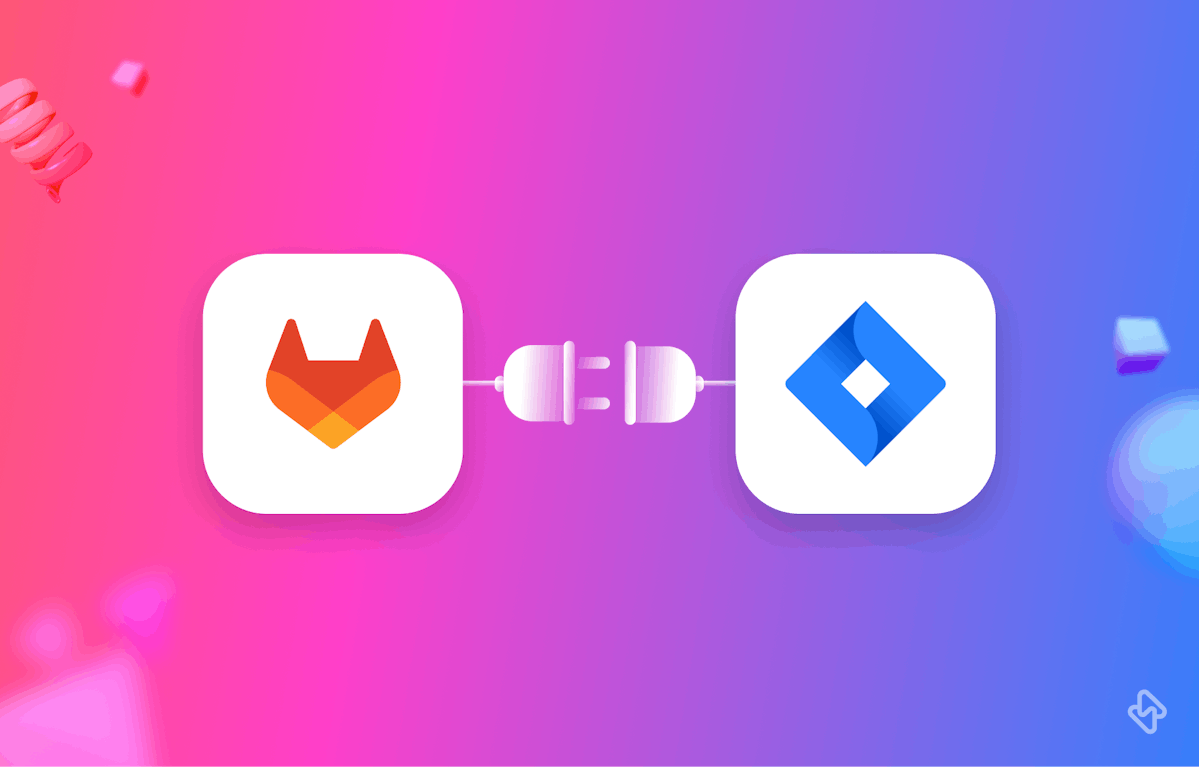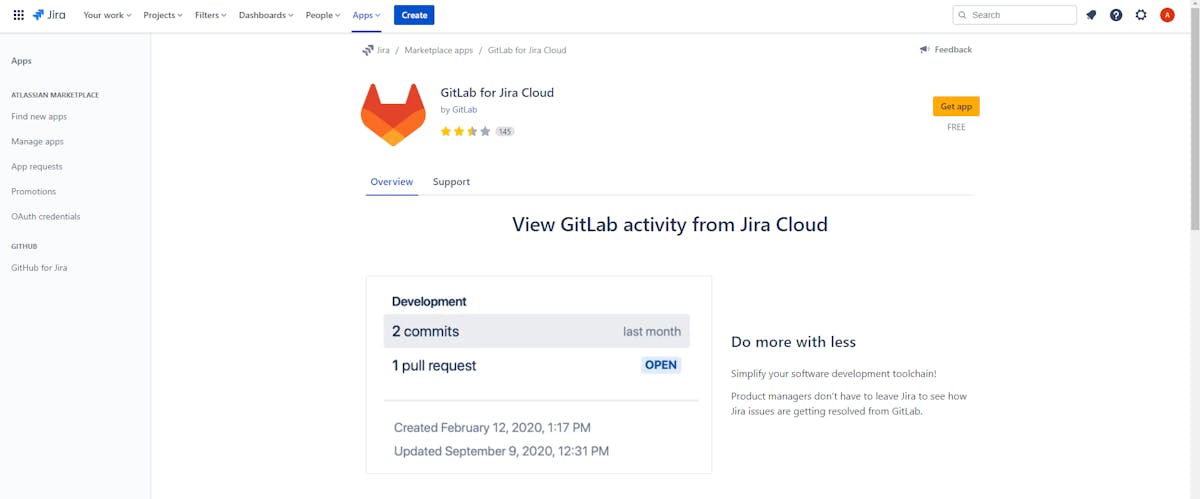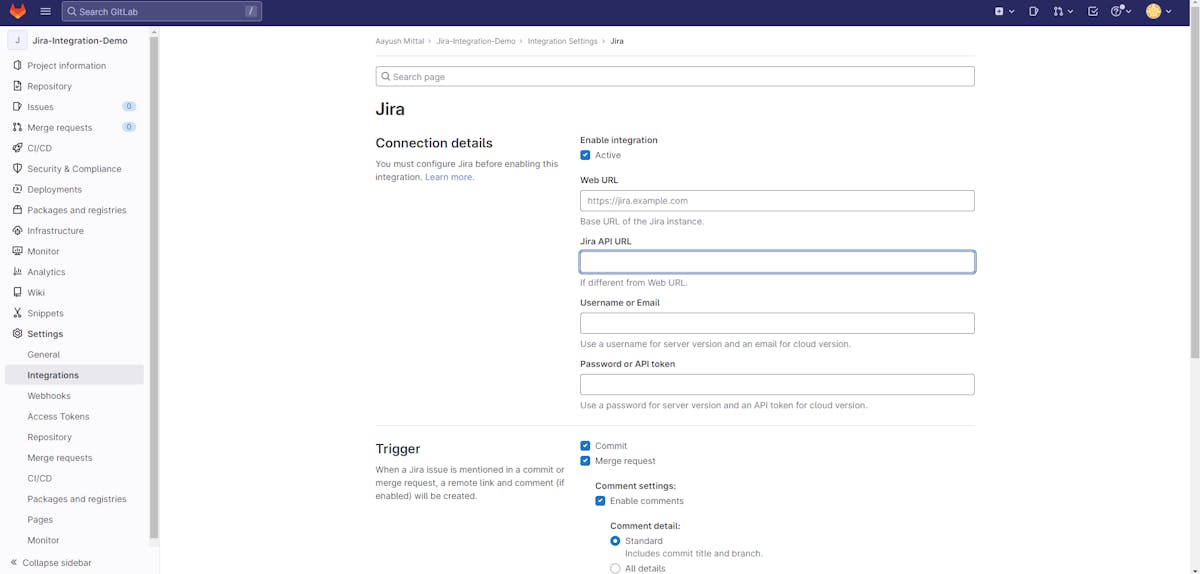GitLab and Jira are two powerful tools commonly used for software development. While GitLab is a version control system, Jira has an application in issue tracking. The integration of GitLab with Jira can help to streamline the development process and ensure that all relevant information is kept in one place. For example- once a connection has been made, users will be able to easily reference any Jira issue using its ID in the names of GitLab branches, commit messages, and merge request titles. Most devs also utilize GitLab commit messages to move Jira issues through the defined transitions in your Jira project. For example, a Jira issue can move from Backlog to Selected for Development, In Progress, and finally Done, with additional information from GitLab's commit.
Now that we are clear on the using the two tools together, let's see the next steps.
What are Merge Requests in GitLab?
To begin with, let's look at what exactly are pull requests in the context of Git. In git systems, such as GitLab, GitHub, and BitBucket, pull requests are used to inform the rest of your team that a branch or fork is ready for review. The repository's maintainer can then decide if they want to merge or not. Before creating our integration guide, let's see why you should be doing so.
Benefits of Connecting Jira and GitLab
Integrating Jira and GitLab can provide numerous advantages to software development teams. Here are some of the key benefits:
Improved Workflow Coordination
Teams can streamline their development workflow by tracking code changes and issues in a centralized location by connecting Jira and GitLab. This can assist in avoiding confusion or duplication of effort and ensuring that everyone is working on the same tasks.
Improved Issue Tracking
Jira is built for issue tracking, and by integrating it with GitLab, teams can easily see the status of their issues as they progress from development to deployment. This can assist in keeping projects on track and meeting deadlines.
Increased Transparency
Integrating Jira and GitLab can increase transparency within a development team by providing a clear record of all code changes, issues, and decisions. This can help to improve collaboration and ensure that everyone is working towards the same goals.
More Efficient Code Reviews
By connecting GitLab merge requests with Jira issues, code reviews can become more efficient. Reviewers can see the context of a code change, such as the associated Jira issue, and can easily provide feedback directly in GitLab.
In the next section, we will see how to connect Merge requests from GitLab to Jira. This can be done by installing the ‘GitHub for Jira’ app and configuring it to link the two tools.
Integrating Jira with GitLab
- Install the GitLab Marketplace App by visiting the Atlassian Marketplace. When you are done, install the GitLab for Jira Cloud app.