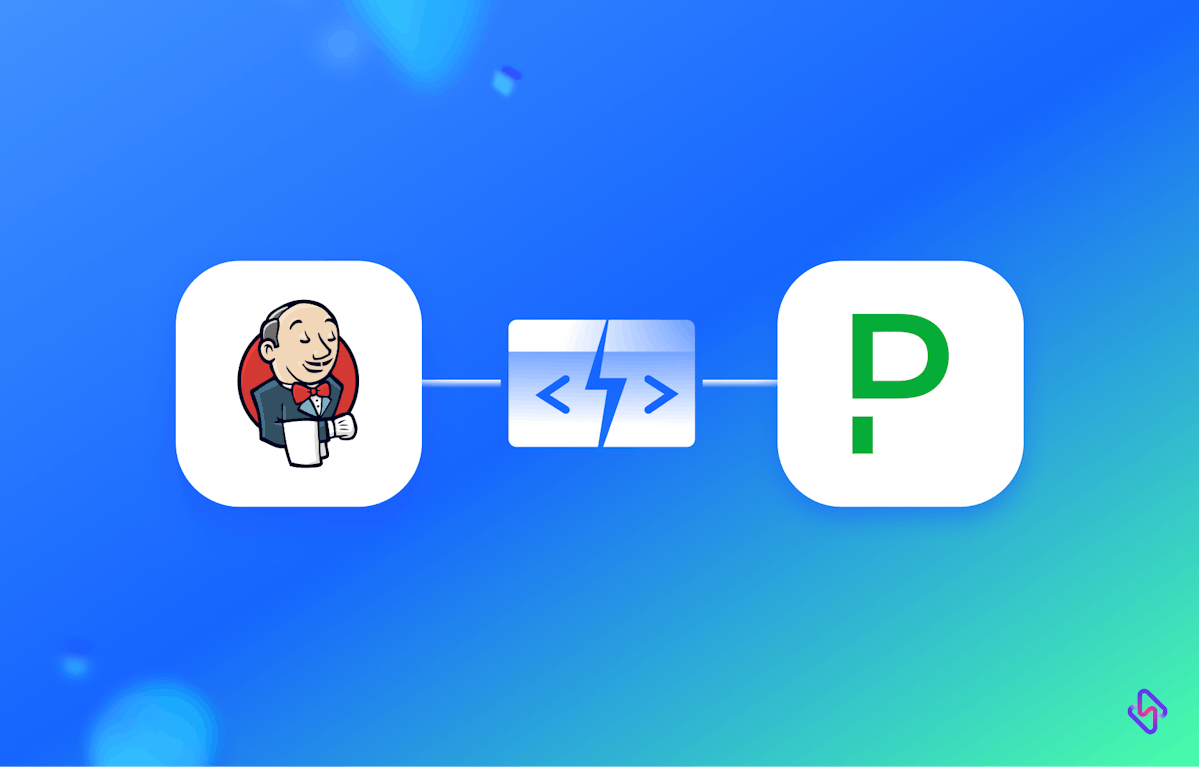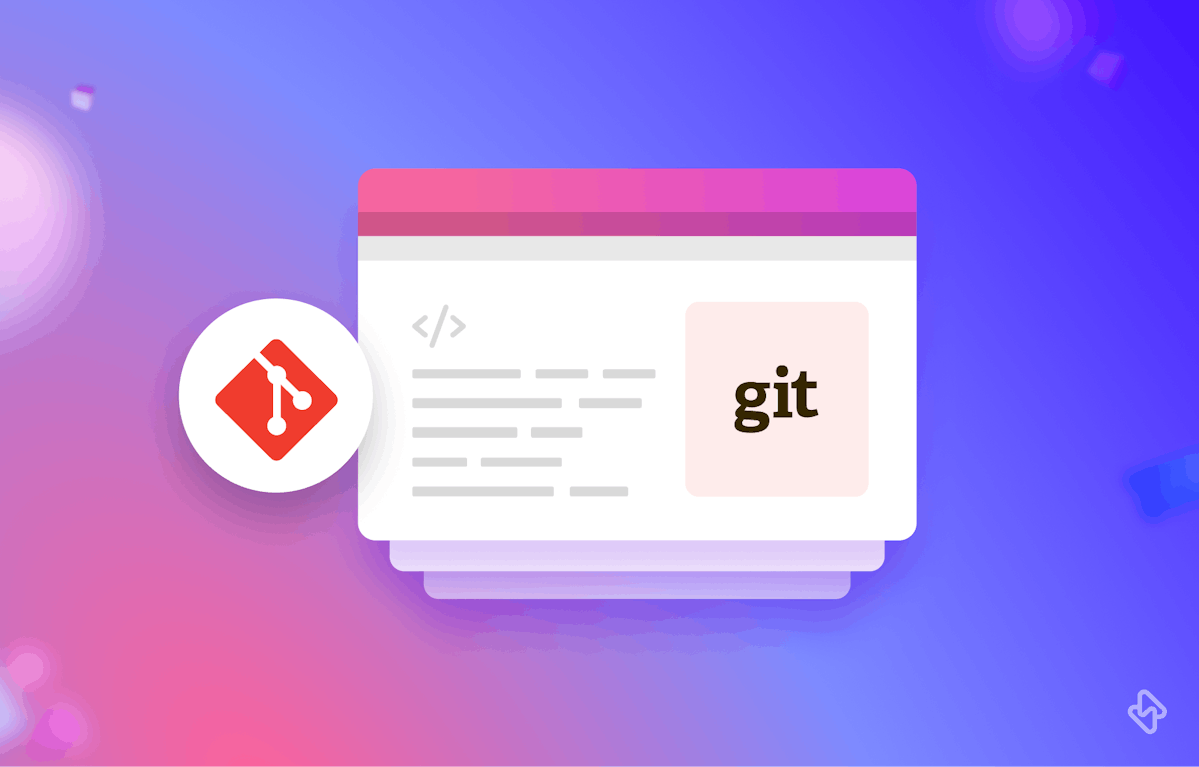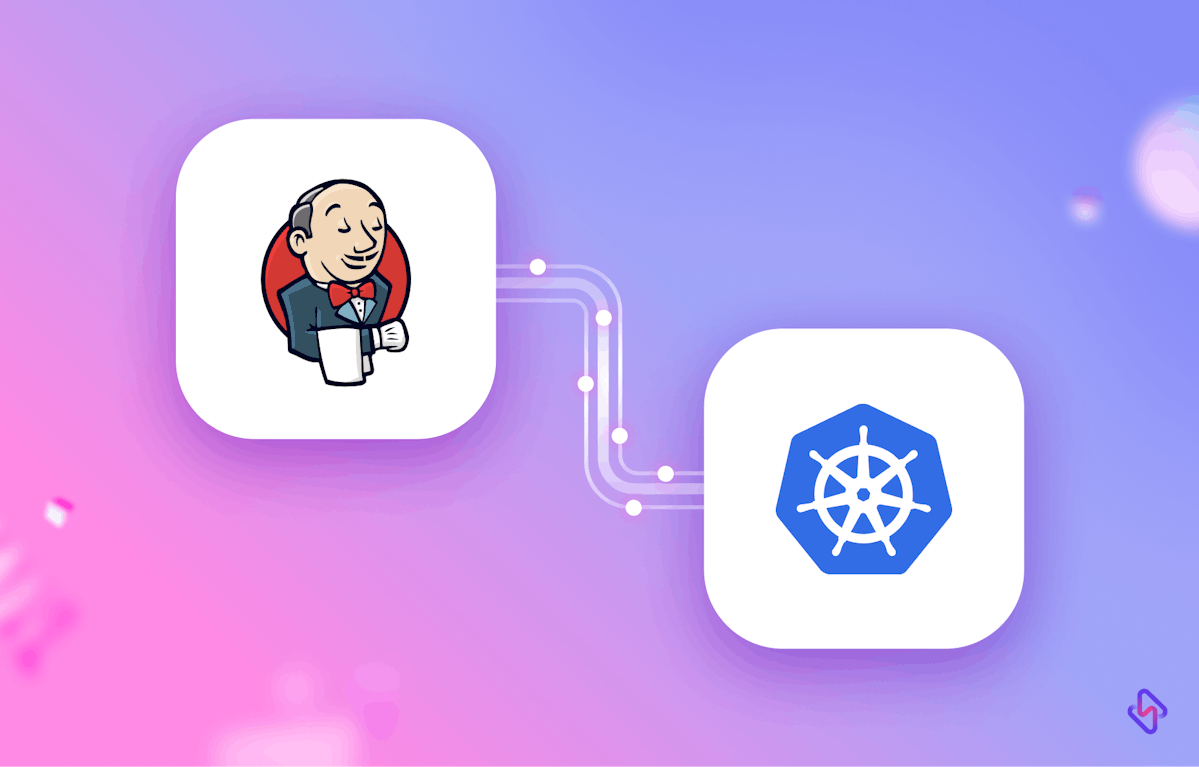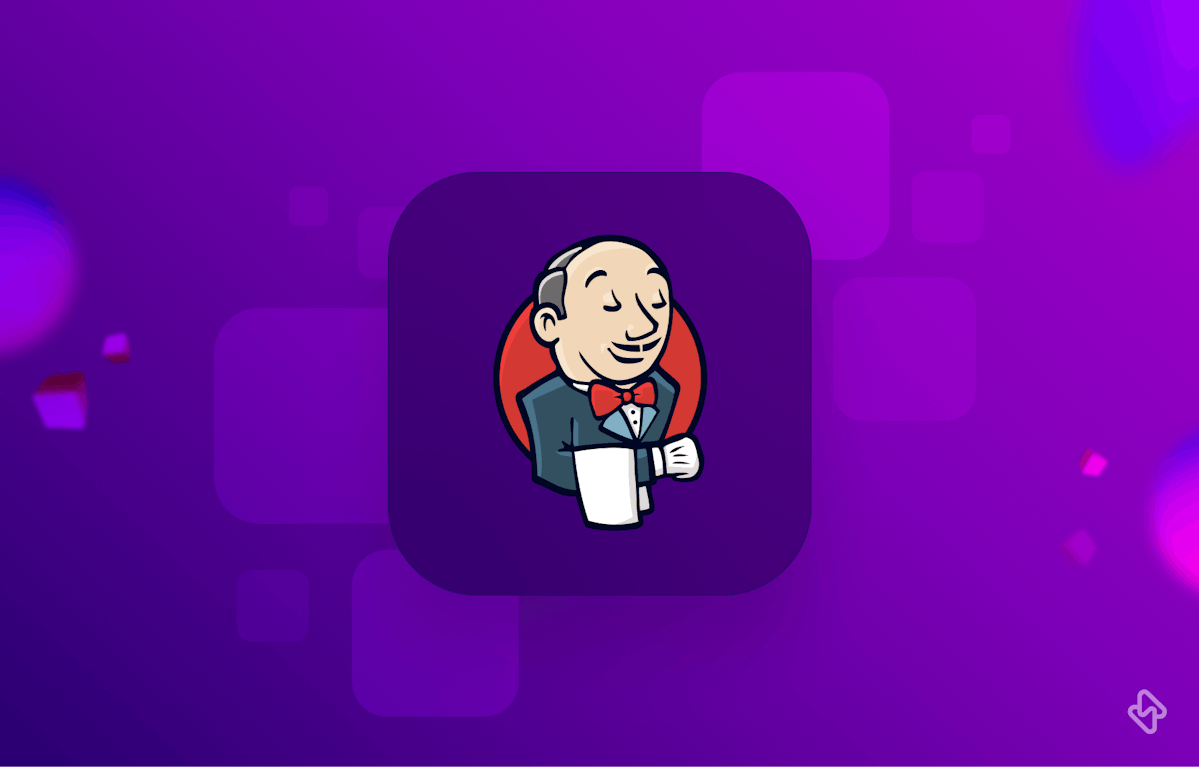Jenkins, the number one CI/CD tool used in various stages of software development. One of the key benefits of Jenkins is the ability to create jobs, which are automated tasks that can be triggered manually or on a schedule. But however, if a job fails, it can be challenging to identify and resolve the issue quickly, especially if you have a large number of jobs running simultaneously.
To address this issue, you can integrate Jenkins with PagerDuty to receive real-time alerts when a job fails. In this article, we will discuss how to set up this integration.
Step 1: Set up the PagerDuty plugin, for installation in your Jenkins server.
The first step is to install the PagerDuty plugin for Jenkins. The plugin allows Jenkins to send alerts to PagerDuty when a job fails. To install the plugin, follow these steps:
- Log in to your Jenkins instance.
- Click on the Manage Jenkins link.
- Click on the Manage Plugins link.
- In the Available tab, search for PagerDuty.
- Check the PagerDuty plugin and click the Install without restart button.
- Once the installation is complete, restart Jenkins.
Generating your PagerDuty API Integration Key
PagerDuty provides an API that you can use to integrate with other tools in your environment, such as monitoring systems or automation tools. To use the PagerDuty API, you need to generate an integration key, which is a unique identifier that allows you to authenticate and authorize requests to the API. In this article, we will discuss how to generate your PagerDuty API integration key.
Log in to Your PagerDuty Account
The first step in generating your PagerDuty API integration key is to log in to your PagerDuty account. If you don't already have an account, you can sign up for a free trial on the PagerDuty website.
Navigate to the Integrations Page
Once you have logged in to your PagerDuty account, navigate to the Integrations page. You can do this by clicking on the Configuration menu at the top of the page and selecting Integrations from the dropdown menu.
Create a New Integration
On the Integrations page, you will see a list of existing integrations. To create a new integration, click on the New Integration button in the top right corner of the page.
Choose an Integration Type
PagerDuty offers a variety of integration types, including email, webhooks, and API. For the purposes of this article, we will focus on generating an integration key for the PagerDuty API. To select the API integration type, click on the Use our API directly option.
Provide Integration Details
In the Integration Details section, you will need to provide some information about the integration. This includes a name for the integration and an optional description. You will also need to select an integration method. For the PagerDuty API, you should select Events API.
Generate the Integration Key
Once you have provided the necessary details, click the Create Integration button. This will generate a new integration key that you can use to authenticate and authorize requests to the PagerDuty API. The integration key will be displayed on the next page, along with instructions on how to use it.
Store the Integration Key Securely
It is important to store your integration key securely, as it provides access to your PagerDuty account. You should not share your integration key with anyone who does not need it. You can store your integration key in a secure location, such as a password manager or a secure file on your computer. You can also use environment variables or configuration files to store the integration key securely within your applications or scripts.
Step 2: Create a PagerDuty Service
The first step in setting up the integration between Jenkins and PagerDuty is to create a PagerDuty service. A service is a logical grouping of incidents that can be used to represent a specific component or application in your infrastructure. To create a new service in PagerDuty, follow these steps:
- Log in to your PagerDuty account and navigate to the Services tab.
- Click the Add New Service button.
- Enter a name for the service and select an appropriate escalation policy.
- Choose an integration type. In this case, we will use the Generic API Integration.
- Click the Add Service button.
- Once you have created the service, copy the Service API Key as we will need this later.
Step 3: Configure the Jenkins PagerDuty Plugin
Now that you have installed the PagerDuty plugin, you need to configure it to send alerts when a job fails. To do this, follow these steps:
- Log in to your Jenkins instance.
- Click on the Configure System link.
- Scroll down to the PagerDuty section.
- Check the Enable PagerDuty checkbox.
- Enter the Service API Key that you copied earlier.
- Click the Test Connection button to verify that Jenkins can connect to PagerDuty.Choose the events that you want to trigger an alert. In this case, we want to trigger an alert when a job fails, so check the Build Failed checkbox.
- Click the Save button to save the configuration.
Step 4: Configure the Jenkins Job to Send Alerts
The final step is to configure the Jenkins job to send alerts to PagerDuty when it fails. To do this, follow these steps:
- Log in to your Jenkins instance.
- Click on the job that you want to configure.
- Click on the Configure link.
- Scroll down to the Post-build Actions section.
- Click on the Add post-build action button and select PagerDuty Incident Trigger.
- Enter a description for the trigger.
- Choose the severity of the incident. In this case, we want to use critical severity.
- Click the Save button to save the configuration.
Now, when the job fails, Jenkins will send an alert to PagerDuty, and you will receive a notification via email, SMS, or phone call, depending on your PagerDuty notification settings. By integrating Jenkins with PagerDuty, you can reduce the time to identify and resolve issues, improving your overall software development process.
Looking to improve Jenkin's performance? Check out our comprehensive guide on how to improve Jenkins performance to enhance efficiency and ensure faster, smoother builds.
Conclusion
Setting up PagerDuty alerts for Jenkins job failures can significantly improve your incident management process. By following the steps outlined in this article, you can easily integrate Jenkins with PagerDuty, an incident management tool, and configure your alerts to ensure that the right people are notified when issues arise. This can help you quickly identify and resolve problems, reduce downtime, and ensure that your systems and applications are running smoothly. By leveraging the power of PagerDuty and Jenkins, you can streamline your incident response process and improve the reliability of your infrastructure.