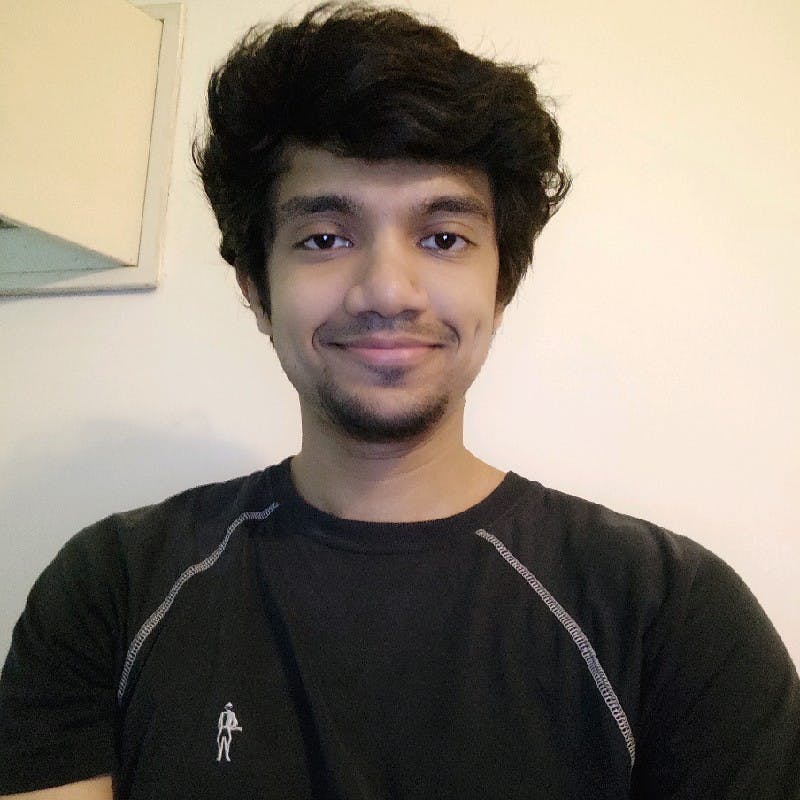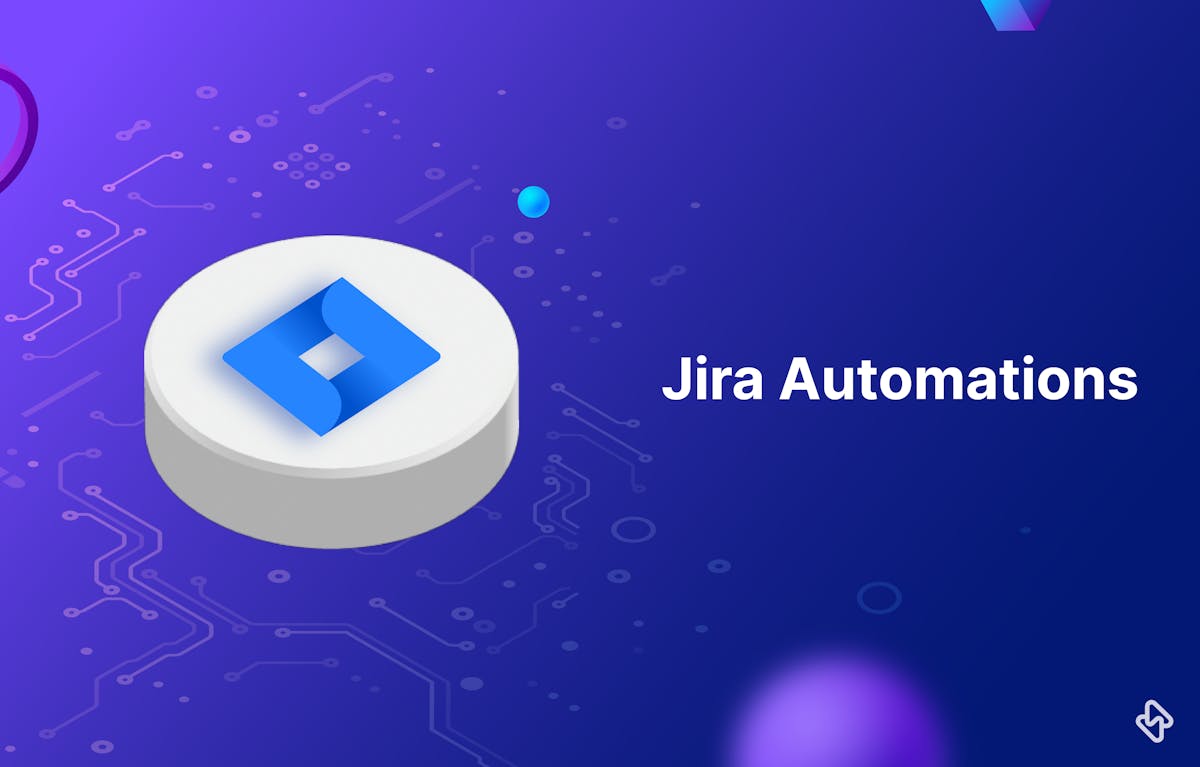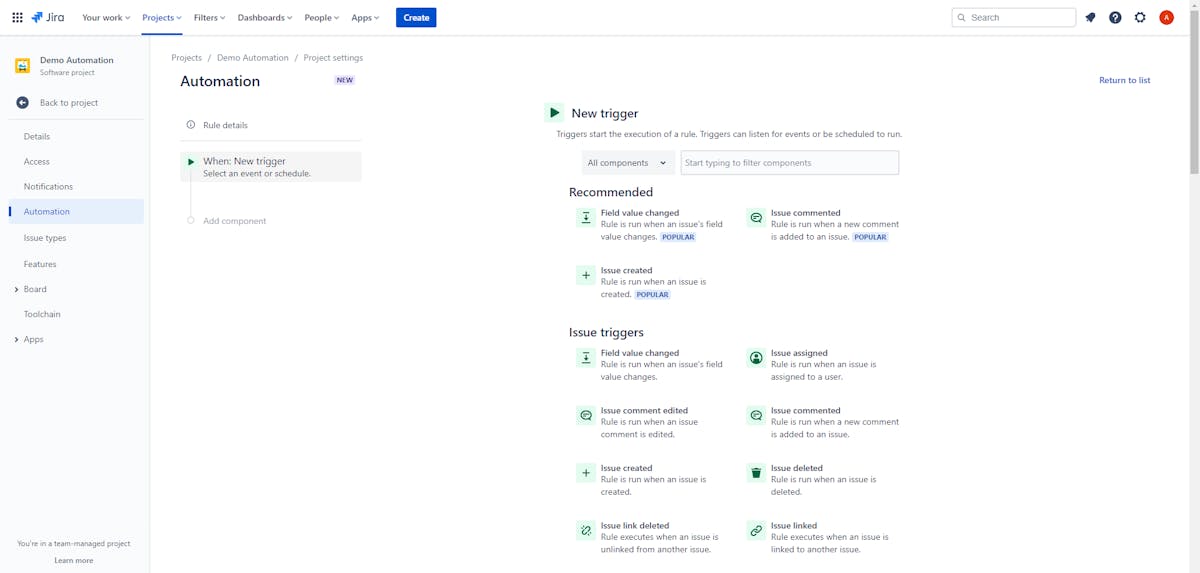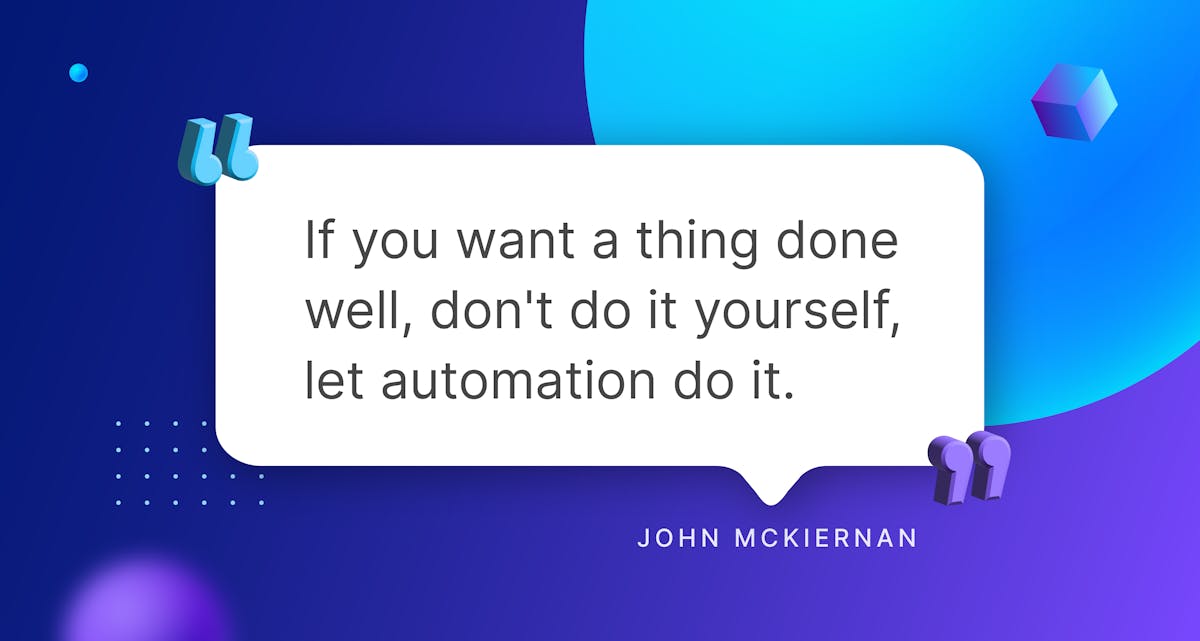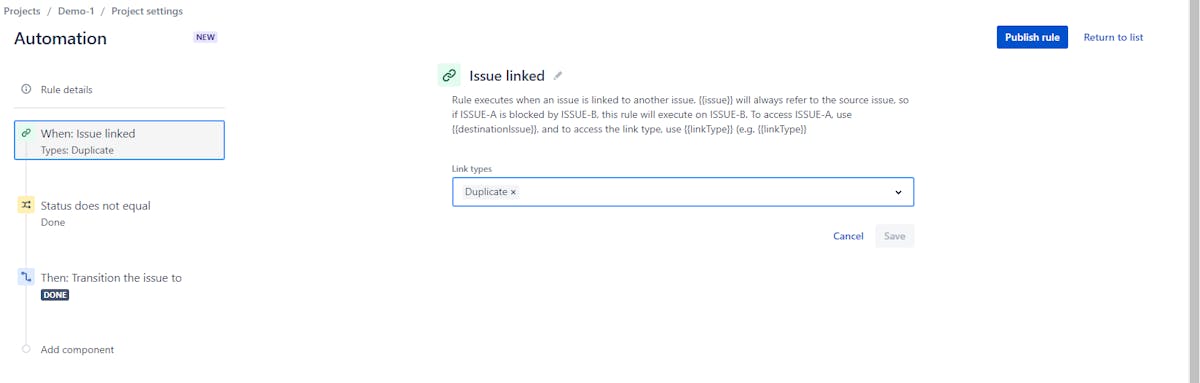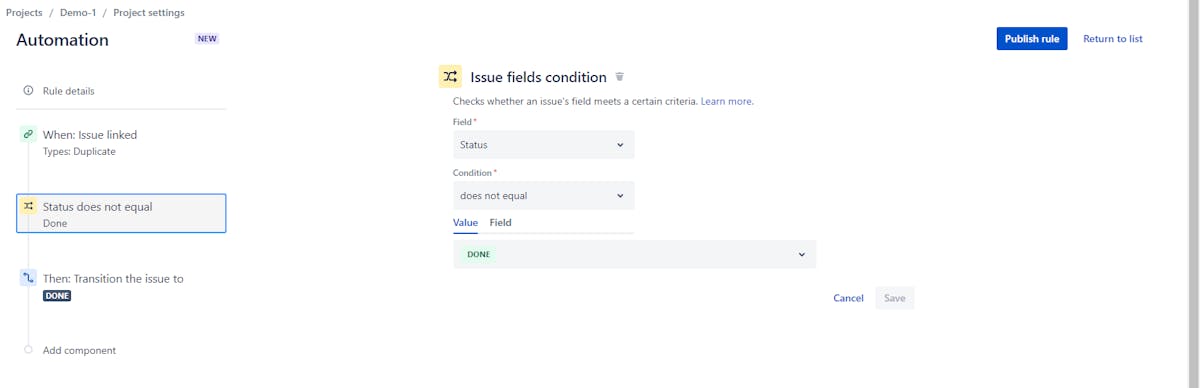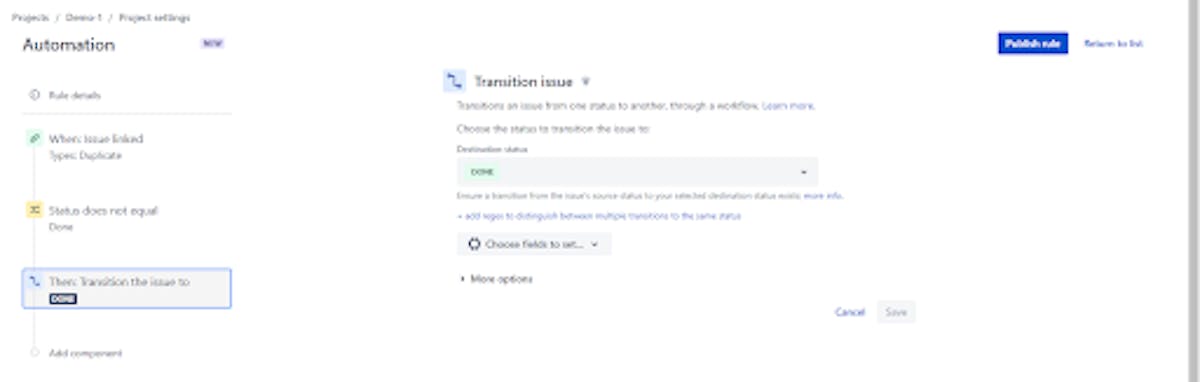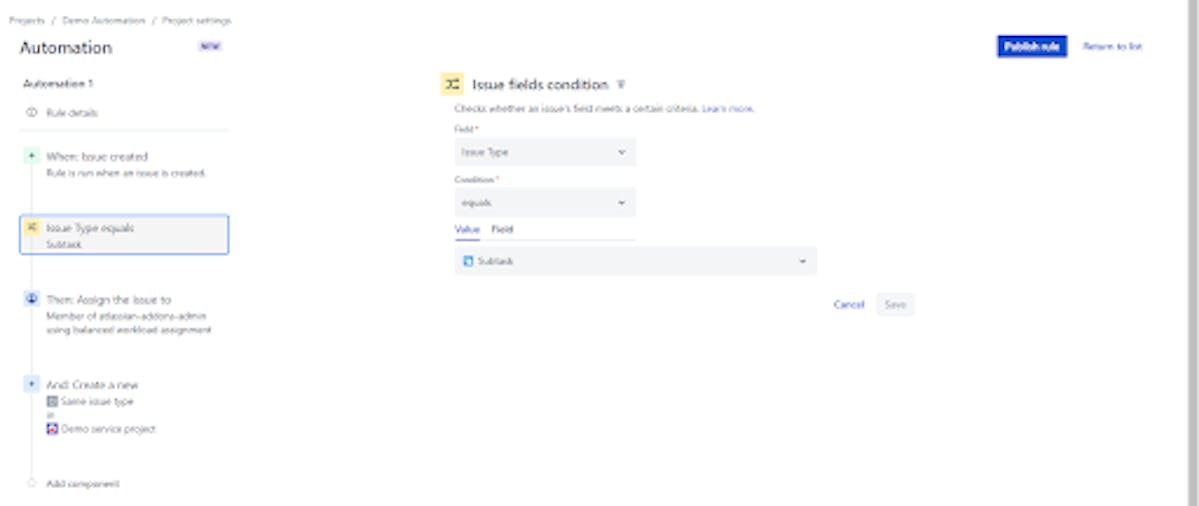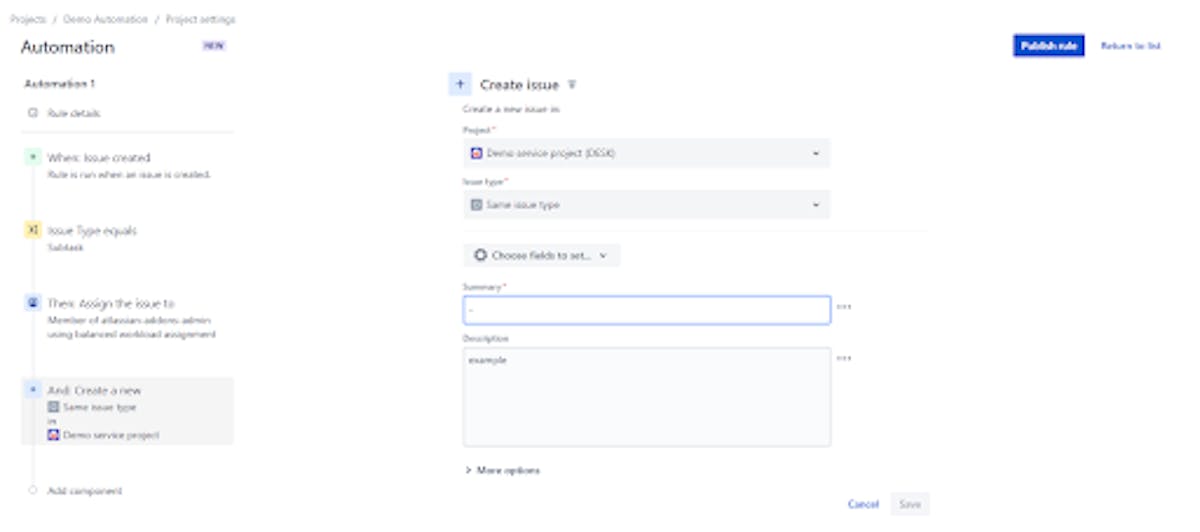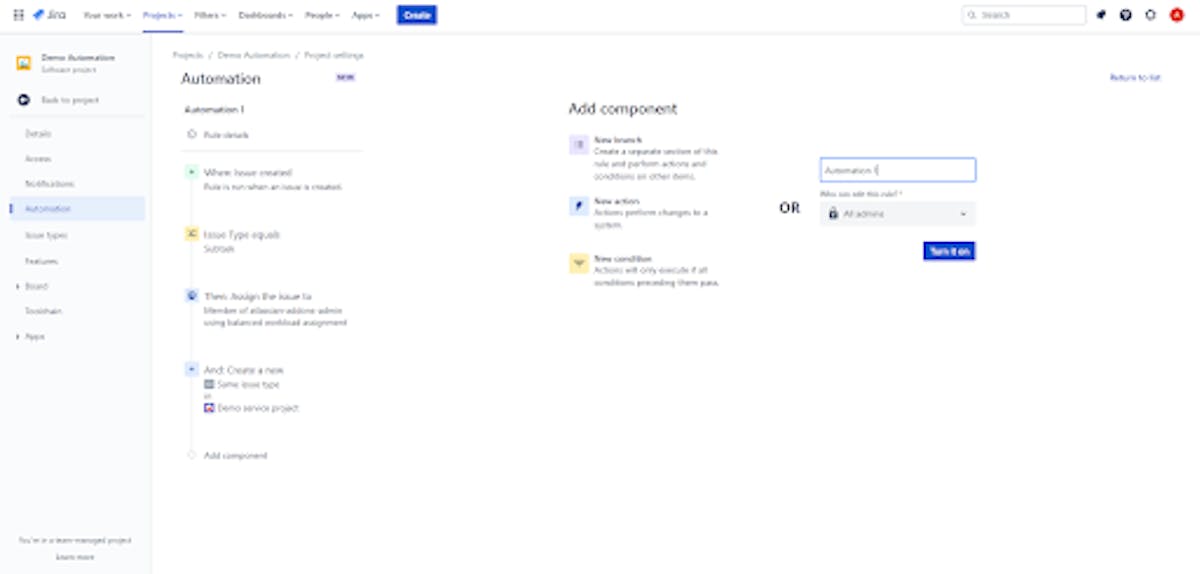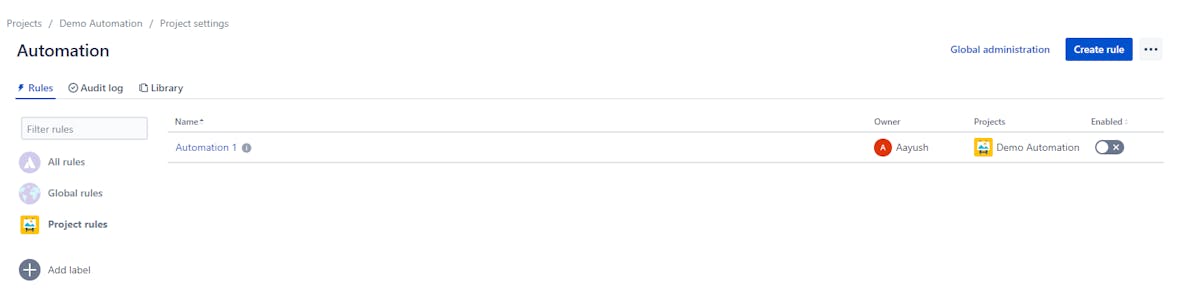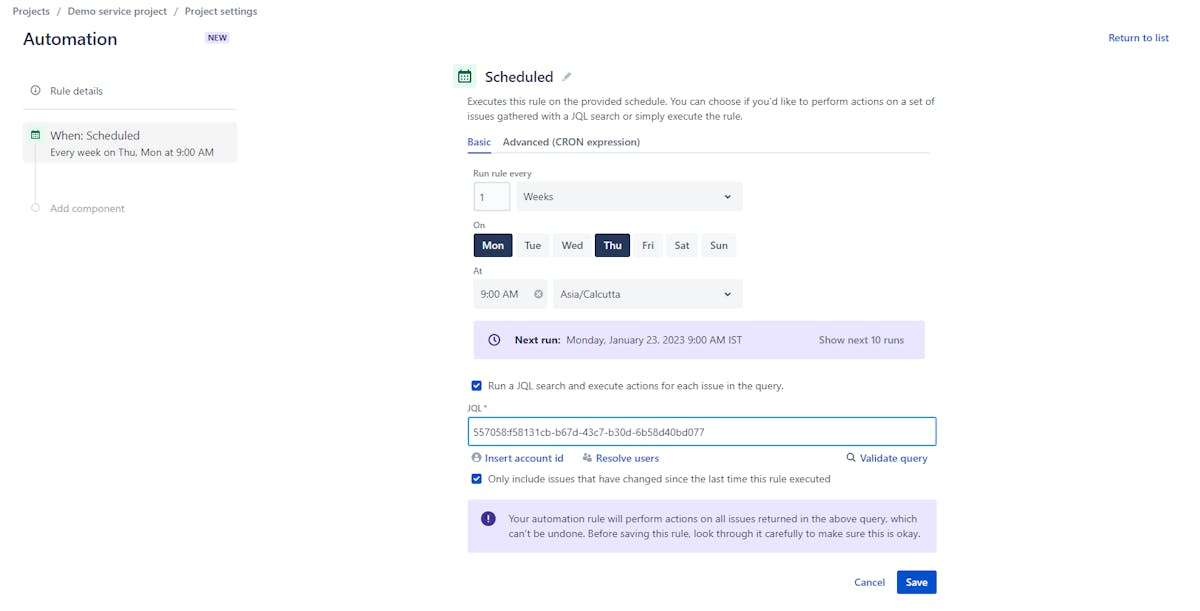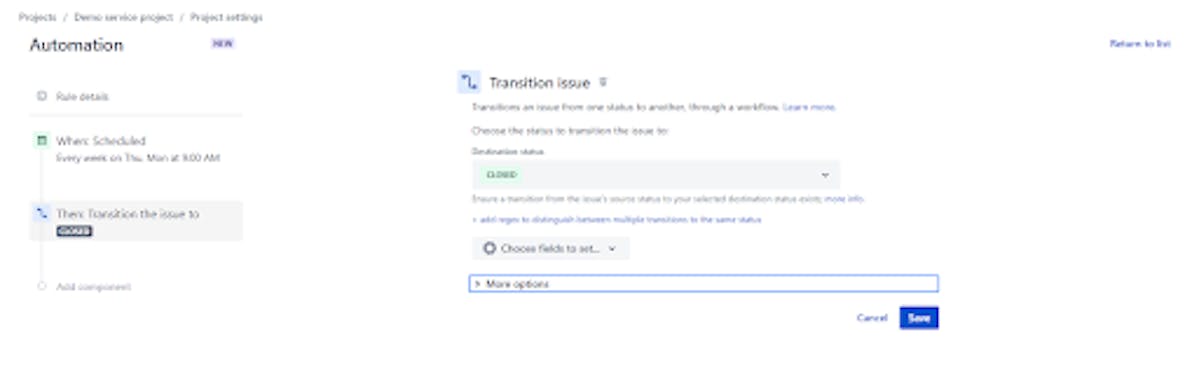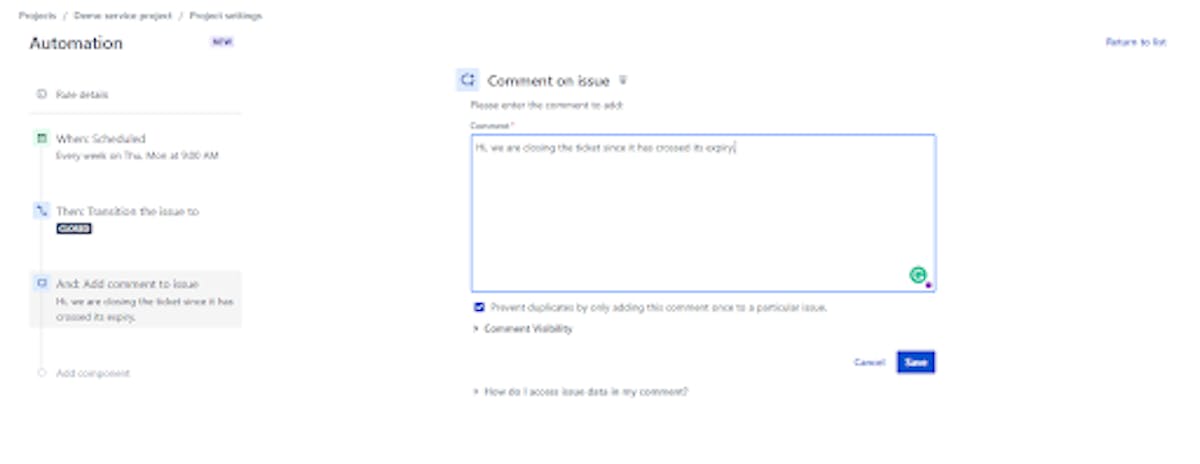Jira is a powerful tool for managing sprint projects, but it can also be time-consuming to navigate and keep track of all the different tasks and issues. This is where Jira automation comes in - they can help streamline your workflow and ensure that important tasks are not overlooked. In this article, we will be discussing the top 3 Jira automation that can help you stay on top of your sprint projects.
What is Jira Automation?
Jira Automation is like having a helpful assistant for your project management tasks. It's a feature in Jira, a popular project management tool that allows you to set up automatic actions or rules. These rules can move tasks to different stages, send notifications to your team, or create new tasks when certain conditions are met.
For example, you can tell Jira to assign a task automatically to a team member when it's created, or you can set it up to close a task marked as "done." It saves you time and helps you keep your project organized without doing everything manually. It's like having a virtual helper to make your project management smoother and more efficient.
What is Trigger-Condition-Action (TCA) in Jira Automation?
Jita automation is based on a simple trigger-condition-action (TCA) structure, which means that a specific action is taken when a certain trigger is activated and a specific condition is met.
- Trigger is an event that initiates automation. For example, when a new issue is created, or when an issue is updated. These triggers can be set up to occur when a specific event happens, such as when an issue is transitioned to a new status, or when a specific field is updated.
- Condition is a rule that needs to be met before automation takes place. For example, if the issue is assigned to a specific user or if the issue has a specific label. The condition allows users to add a level of flexibility and control to the automation process.
- Action is the outcome of the automation, it is what happens once the trigger and condition are met. These actions can include, for example, sending an email notification, updating a field, or transitioning an issue. Users can also configure multiple actions to occur as a result of a single trigger and condition.
Benefits of Jira Automations
- Efficiency and Time Savings:
Jira automation saves time by handling repetitive tasks like issue assignments, status updates, and notifications. They allow team members to focus on more strategic work and ensure tasks progress smoothly through workflows. - Error Reduction:
Automation minimizes human errors by following predefined rules consistently. It is critical for data accuracy, compliance, and maintaining high standards. - Improved Collaboration:
Jira automations automate notifications, task assignments, and updates, enhancing collaboration. Instant notifications ensure team members know their responsibilities, leading to better teamwork and productivity. - Enhanced Visibility:
Automations provide real-time visibility into task and project progress, enabling easy tracking of status, identification of bottlenecks, and staying informed. This transparency is invaluable for project management, allowing stakeholders to make informed decisions and take timely actions. - Cost Savings:
Automating routine tasks reduces labor needs and operational costs, leading to more efficient resource allocation and more significant financial savings for organizations.
Top 3 Jira Automation for Your Sprint Projects
Jira Automations simplifies sprint project management for agile teams. With this powerful tool, you can reduce manual effort, improve workflow, and enhance project visibility. In this guide, we'll explore how Jira Automations helps you stay in control, collaborate efficiently, and achieve your sprint project goals with ease.
Now that we are clear about the potential benefits of Jira automations, let's see the best three of them:
1. Close duplicate issues
Sometimes, we have multiple similar issues. We can close the second issue and keep the first issue open just by using these simple steps. Here are the steps to set up an automation in Jira that closes duplicate issues:
- Go to Jira's Automation settings by going to the settings gear icon in the top right corner and selecting Automation from the drop-down menu.
- Click on the Create button in the Automation section to create a new rule.
- In the When section, select the trigger Issue Linked. Select Link Types as ‘Duplicate’.
2. Automatic creation of Tasks
Jira automation has a powerful feature that allows users to automate the process of creating new tasks within or outside a project. This can help save time and improve efficiency by eliminating the need to manually create tasks one by one.
- Click on the Create button in the Automation section to create a new rule.
- In the When section, select the trigger An issue is created. Select Field as ‘Issue Type’, Condition as ‘equals’, and Value as ‘Subtask’. Remember you can use different fields, Conditions, and values as per your requirement.
3. Automated Ticket Closure in Jira Service Management
Jira Service Management is a powerful tool for managing customer support tickets, but it can also be time-consuming to navigate and keep track of all the different issues. Automated ticket closure is a feature that can help streamline the process of managing customer support tickets by automatically closing tickets that have been resolved.
To set up Jira Ticketing, users can create a new rule using the Jira Automation feature. The process generally involves the following steps:
- Go to Jira's Automation settings in your service desk ticket system.
- In the "When" section, select the trigger that initiates the automation. For example, we are gonna schedule this for Every Week and add an account.
- Give your rule a name and click the "Save" button to activate the automation.
Conclusion
In conclusion, Jira automation can significantly improve the efficiency and effectiveness of managing sprint projects. Automated Sprint Reports allow you to keep track of progress and identify any issues that may be holding the team back. Automated Task Assignment ensures that tasks are assigned to the right person, and Automated Reminders help prevent delays and ensure that the project stays on track.
The trigger-condition-action structure of Jira Automation allows users to set up an automation that is triggered by specific events, is only activated when certain conditions are met, and takes specific actions as a result. It's important to keep in mind that automation should be continuously reviewed, tweaked, or even turned off if they don't meet the desired outcome.
However, simply switching to automation sometimes might not be enough to get the best out of your project space, an engineering analytics tool can equip you with the data-driven insights you need to place your team on top. Hatica offers metrics across 13 dashboards, powered by CI/CD pipeline tools, Jira and GitHub. By collating tool activities at one place, Hatica helps teams streamline their workflow and improve productivity. Request a demo with Hatica today!
FAQ
1. Can Jira Automations handle complex Sprint workflows?
Yes, Jira Automations can handle both simple and complex sprint workflows. You can create rules with multiple conditions and actions to address the specific needs of your team's sprint processes.
2. What kind of notifications can I set up using Jira Automations for Sprint Workflows?
You can set up notifications for various events, such as issue transitions, sprint start and end, changes in issue status, or when specific criteria are met. These notifications can be sent to individuals or groups via email, Slack, or other communication channels.
3. Are there any limitations to Jira Automations for Sprint Workflows?
While Jira Automations are powerful, they may have limitations in handling extremely complex workflows or integrations with external systems. It's important to evaluate whether your specific workflow requirements can be met using Jira Automations.