Jira is a powerful project management tool that helps teams organize, track, and manage their work. It's used by teams across a wide range of industries, including software development, marketing, and customer service. One of the key features of Jira is its ability to organize issues into components and subcomponents. In this article, we'll explore how to use these concepts in Jira to better organize your issues and improve your team's productivity.
Jira Components and Subcomponents: How to Use Efficiently?
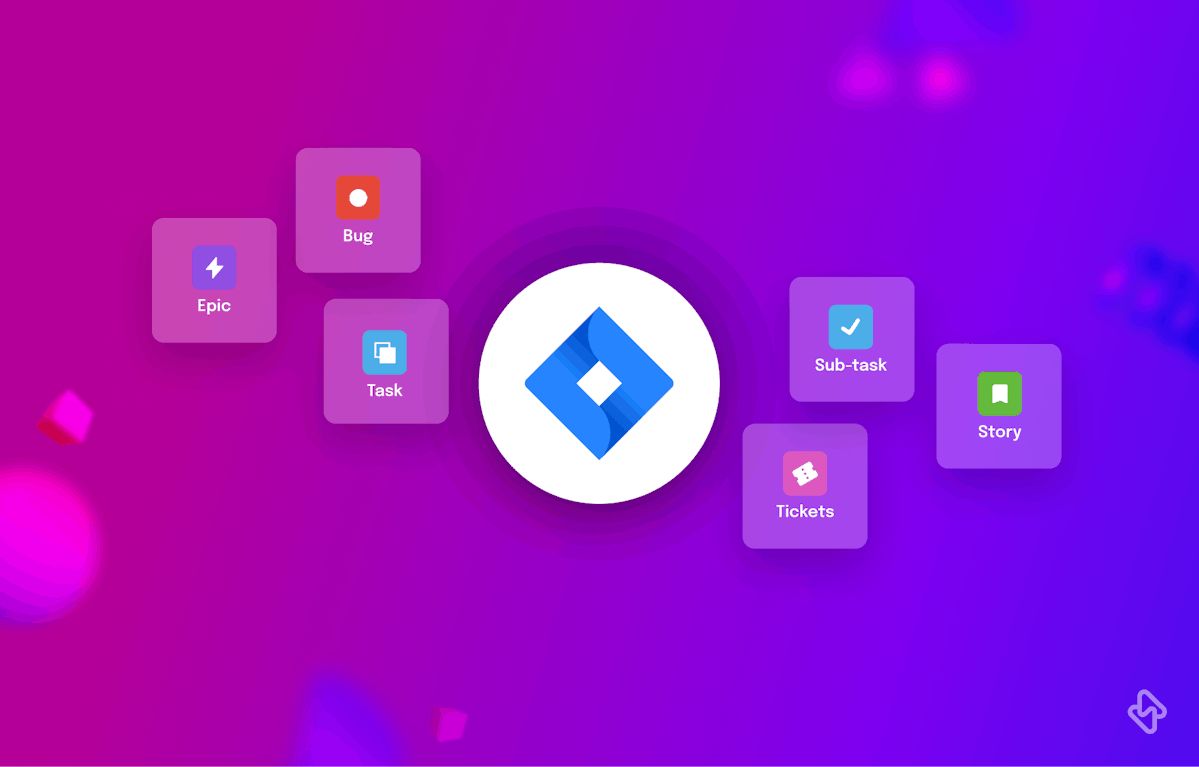
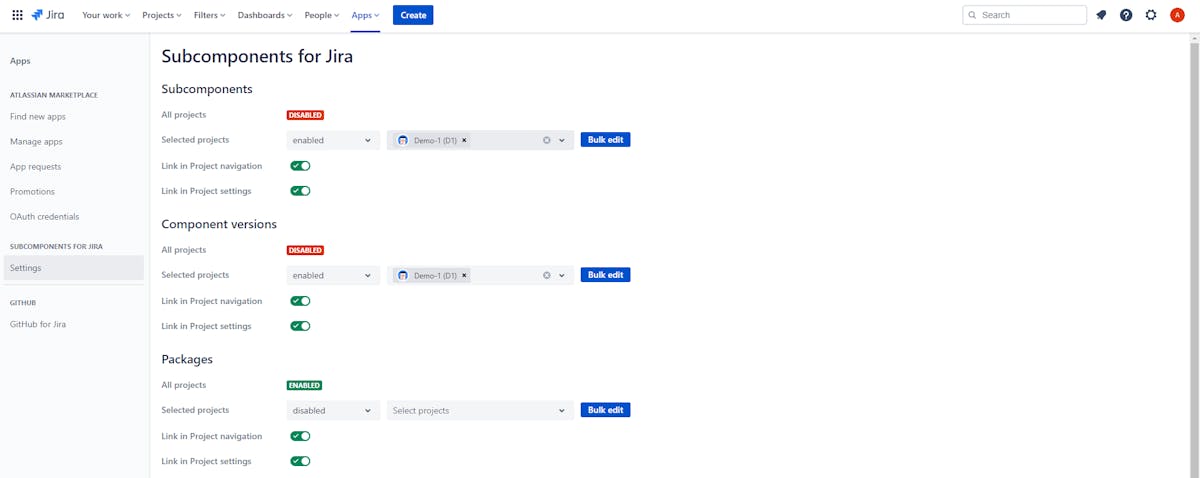
There are several options for organizing and searching issues in Jira, including projects, components, versions, and labels. However, because they are flat and do not support subcomponents, sub subcomponents, and so on, these options fall short of supporting hierarchical structures. This can cause issues for users who need to divide their projects into smaller parts and larger entities.
Real-world projects are hierarchical, with everything being a part of something bigger and everything having smaller parts. Unfortunately, Jira's lack of hierarchy can create limitations and inefficiencies in managing such projects. This is where Subcomponents for Jira come in as a useful extension that allows users to create hierarchical structures within their projects.
Understanding Jira Components and Subcomponents
Before we dive into the practical implementation, let's demystify the core concepts:
1. Jira Components
Jira Components are foundational organizational units within the Jira ecosystem. These are like containers that help categorize and group related issues or tasks within a project. Think of Components as the building blocks that structure your project into manageable, logical sections.
- Key Benefits of Jira Components:
Clear Organization: Components allow you to organize your project in a meaningful way, making it easier to navigate and manage.
- Efficient Assignment:
Assigning issues to specific team members responsible for particular Components ensures clear ownership.
- Tailored Workflows:
Components can have their own customized workflows, enabling you to adapt processes to suit the unique needs of different project segments.
- Insightful Reporting:
Components facilitate generating project-specific reports and metrics, offering insights into the progress of individual project sections.
- Quick Issue Identification:
They enable you to swiftly identify and filter issues related to specific aspects of your project.
2. Jira Subcomponents
While Components provide a high-level structure, Subcomponents add another layer of granularity. They allow you to break down larger Components into smaller, more detailed units, offering a deeper view of your project.
- Key Benefits of Jira Subcomponents:
Hierarchical Structure: Subcomponents create a hierarchical organization, perfect for managing complex projects with multiple levels of detail.
- Fine-Grained Tracking:
You can track progress and issues at a more granular level, enhancing visibility into project intricacies.
- Responsibility Clarity:
Subcomponents provide clear ownership and responsibility for specific tasks within a Component.
- Detailed Reporting:
They enable more precise reporting, helping you identify bottlenecks or areas that require attention within your project./
Therefore, in Jira, a component is a part or module of a project that contains a group of related issues. A subcomponent is a further division within a component that helps to further categorize and organize the issues. Subcomponents allow teams to create a hierarchy of issues within a project, making it easier to navigate and manage larger and more complex projects.
Reasons to Use Subcomponents in Jira
So, why would you want to use subcomponents in Jira? Here are a few reasons:
Improved organization:
You can create a more organized and structured project using subcomponents. This can help your team to better understand the different parts of the project and how they fit together.
Easier navigation:
With a hierarchical structure, it's easier to navigate and find the issues you need. This can save time and improve productivity, especially on larger projects with many issues.
Better reporting:
Subcomponents can be used to create more specific reports on different parts of the project. This can help you to identify areas that need improvement and make more informed decisions.
Related Read: How To Use Labels in Jira?
How to Create Components in Jira?
To create a new component in Jira, you need to have the necessary permissions. Once you have the necessary permissions, follow these steps:
- Navigate to your project in Jira.
- Click on "Project settings" in the sidebar.
- Click on "Components."
- Click on "Add component."
- Enter a name, and description and assign a lead for the component.
- Click on "Add."
- Voila, you are done!
Once you have created a new component, you can assign issues to it by selecting the appropriate component from the drop-down menu when creating or editing an issue.
How to Use Jira Subcomponents?
Now, let's look at how to use subcomponents in Jira. To get started, you'll need to have a Jira Cloud account and be an administrator or have project administrator permissions.
1. Create components
The first step is to create components for your project. To do this, go to the project settings and select Components. From there, you can create new components and assign issues to them.
3. Create subcomponents
Once you have created your components, you can create subcomponents within them. To do this, go to the project settings and select Components. Click on the component you want to add subcomponents to and then click on Add Subcomponent. You can then name the subcomponent and assign it to the parent component.
4. Assign issues to subcomponents
Once you have created them, you can assign issues to them. To do this, go to the issue you want to assign and select Edit. From there, you can select the component and subcomponent that the issue belongs to.
5. View issues by subcomponent
To view the issues by subcomponent, go to the project page and select the component you want to view. From there, you can select the subcomponent and view all of the issues within it.
6. Report on subcomponents
To create a report on a specific subcomponent, go to the project page and select Reports. From there, you can select the report type and filter by component and subcomponent.
Now that you know how to use subcomponents in Jira, let's look at some best practices for using them effectively:
- Keep it simple: Don't create too many subcomponents, as this can make the project overly complex and difficult to navigate. Use subcomponents to create a clear hierarchy of issues within each component.
- Use consistent naming conventions: Use consistent naming conventions for components and subcomponents to make it easier for team members to understand the project structure.
- Train your team: Make sure your team understands how to use subcomponents and why they are important. This will help to ensure that everyone is using them effectively.
Conclusion
Teams can create a powerful hierarchical issue management system within Jira by combining components, subcomponents, and issue types. For example, if you're working on a software development project, you might have "Frontend," "Backend," and "Database" components, as well as issue types like "Bug," "Task," and "Feature Request." Subcomponents for "User Interface," "User Experience," and "Accessibility" may exist within each component.
Using this hierarchical structure, teams can more easily identify and prioritize issues based on their area of focus, type, and specific project component. This makes large and complex projects easier to manage and ensures that everyone on the team is aware of the issues that must be addressed.
To make the most of Jira, an engineering analytics tool is the need of the hour. Hatica offers metrics across 13 dashboards, powered by CI/CD tools, Jira, Asana and GitHub. By collating tool activities at one place, Hatica helps teams streamline their workflow, cut through the clutter of unwanted alerts, and improve productivity. Request a demo with Hatica today!
Frequently Asked Questions
1. What are Jira Components and Subcomponents?
Jira Components and Subcomponents are organizational elements used to categorize and manage issues or tasks within a project. Components are higher-level categories, while Subcomponents allow for further sub-categorization.
2. Do Jira Components and Subcomponents integrate with other Jira features?
Yes, Jira Components and Subcomponents can be integrated with various Jira features like workflows, issue linking, and reporting, providing a comprehensive project management solution.
3. Can I customize the fields associated with Components and Subcomponents?
Yes, you can customize fields associated with Components and Subcomponents in Jira. This allows you to capture specific information relevant to each component or subcomponent.
Subscribe to Hatica's blog
Get bi-weekly insights straight to your inbox
Subscribe to Hatica's blog
Get bi-weekly insights straight to your inbox
- Understanding Jira Components and Subcomponents
- 1. Jira Components
- 2. Jira Subcomponents
- Reasons to Use Subcomponents in Jira
- Improved organization:
- Easier navigation:
- Better reporting:
- How to Create Components in Jira?
- How to Use Jira Subcomponents?
- 1. Create components
- 3. Create subcomponents
- 4. Assign issues to subcomponents
- 5. View issues by subcomponent
- 6. Report on subcomponents
- Conclusion
- Frequently Asked Questions
- 1. What are Jira Components and Subcomponents?
- 2. Do Jira Components and Subcomponents integrate with other Jira features?
- 3. Can I customize the fields associated with Components and Subcomponents?


