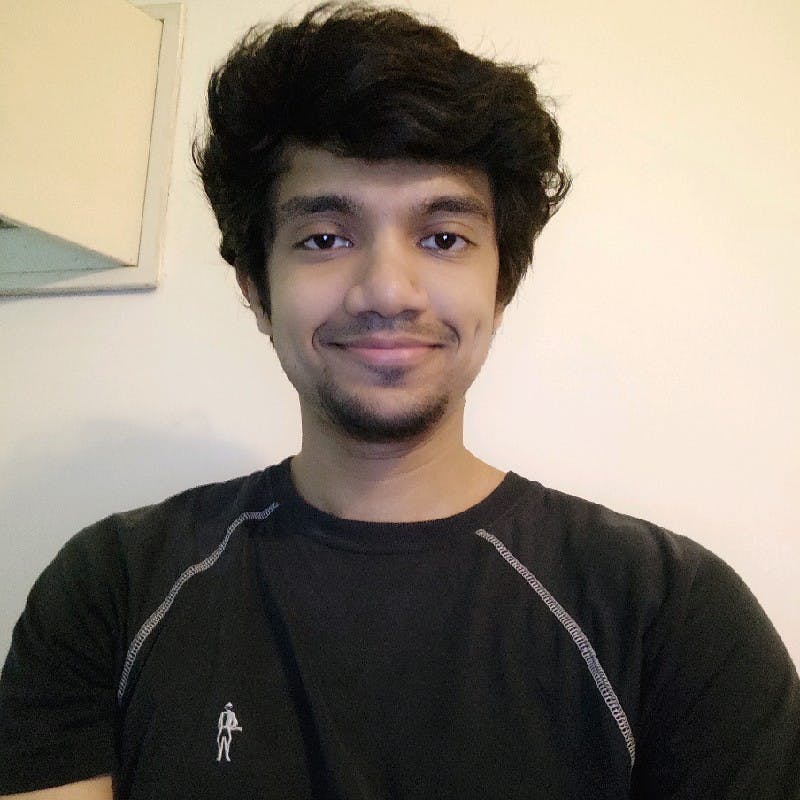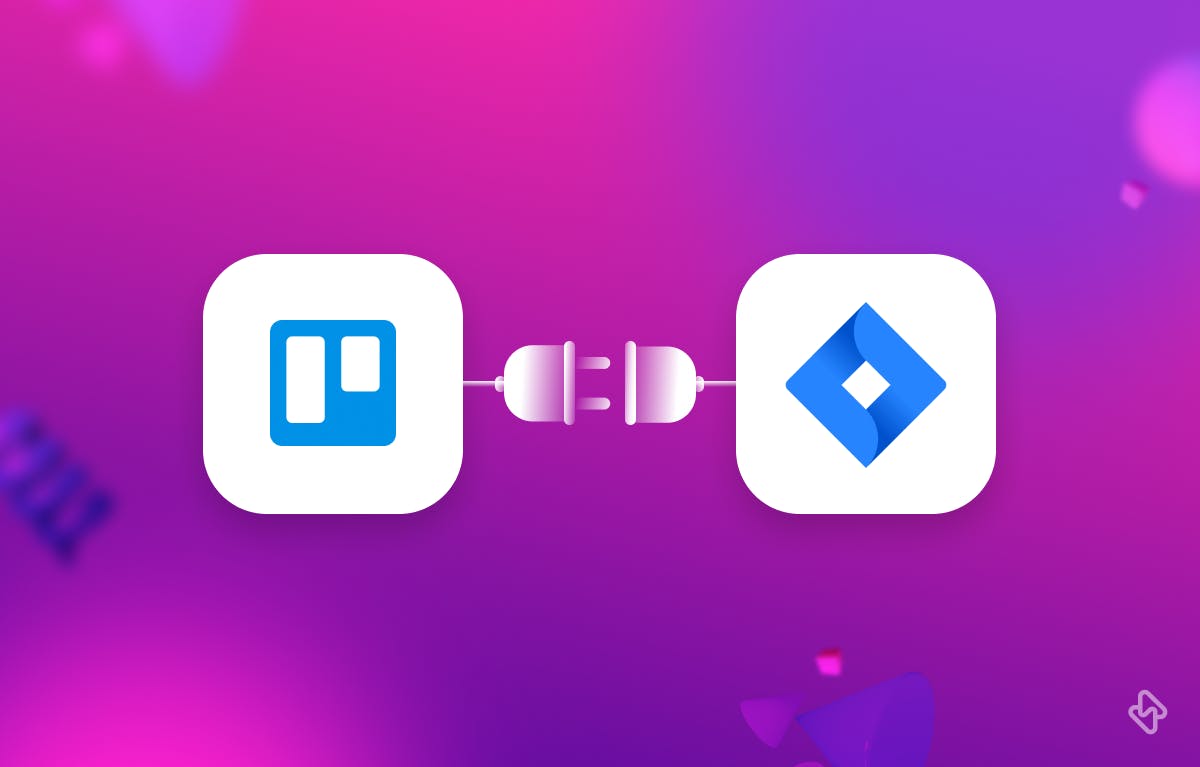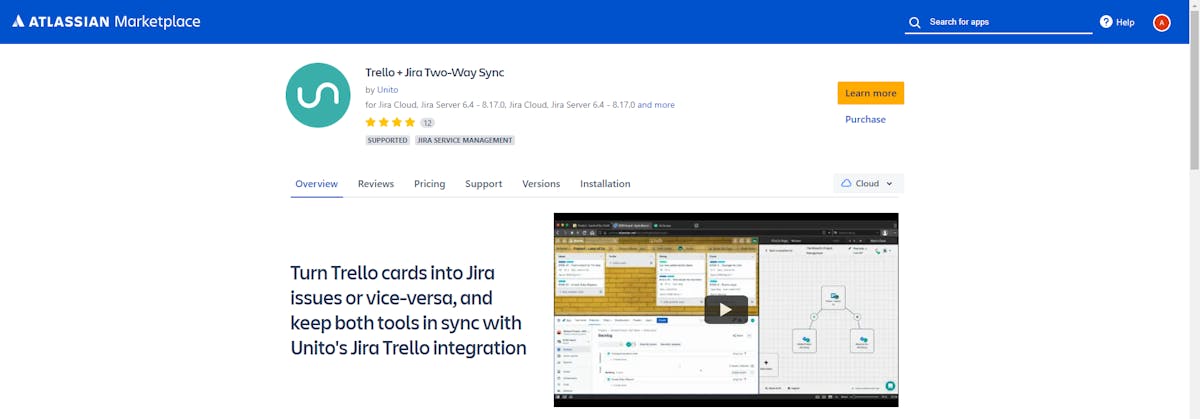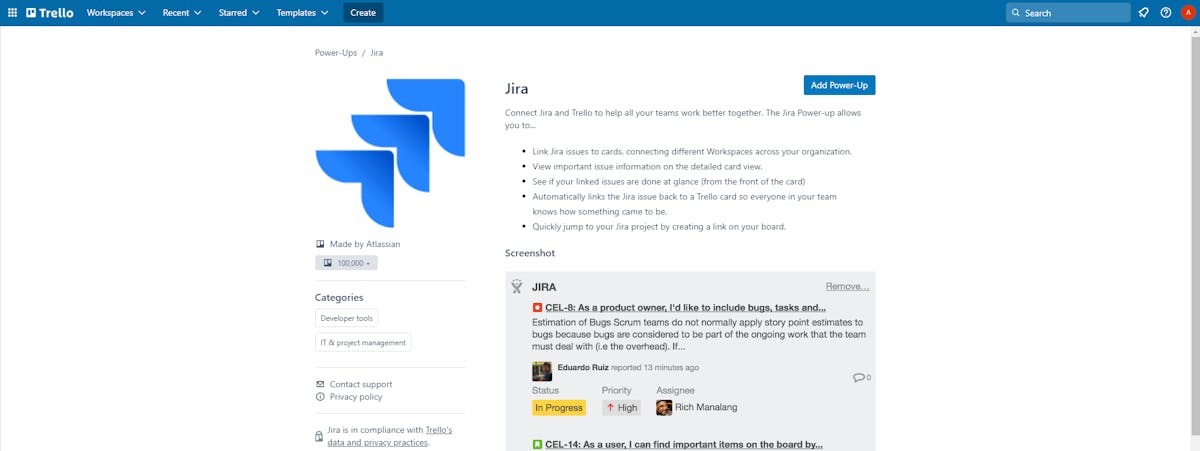Jira and Trello are two of the most popular project management tools in the market. Both tools have their own set of unique features and advantages. While Jira is known for its customization and feature-rich interface, Trello is known for its simplicity and intuitive design. Many teams use both tools together to get the best of both worlds, and Jira Trello integration is the perfect solution to bring these tools together.
There are two popular approaches to integrating Jira and Trello. The first approach is through the Trello Jira Two-Way Sync app, which allows bi-directional syncing between the two tools. The second approach is through the Trello Power-Up for Jira, which offers seamless integration between Trello and Jira Cloud.
Why Use Trello and Jira Together?
Atlassian offers two task management tools: Trello and Jira. Trello is versatile and suits different projects, while Jira is mainly used for software development but also for incident and project management.
With the Jira Power-Up, you can integrate Jira and Trello to improve team collaboration. This Jira-Trello connection enables better project management.
- Link Jira issues to Trello cards for easy cross-tool collaboration.
- For a more comprehensive understanding of the problem, please refer to the back of the Trello card, where you can find detailed information.
- Create new issues in Jira from Trello cards and vice versa.
- Add a hyperlink to your board that allows you to navigate to your Jira project easily.
- Quickly check the status of your linked Jira issues with color-coded badges that update as the status changes.
Let’s now understand the benefits of using Jira and Trello together in detail.
Benefits of Using Trello and Jira Together
Integrating Jira and Trello provides numerous advantages for teams, including increased collaboration, productivity, and streamlined workflows. Here are some of the key benefits of using these tools together:
1. Centralized Project Management:
Teams can centralize their project management and keep all project information in one place by integrating Jira and Trello. This makes it easier to keep track of progress, collaborate with team members, and meet deadlines.
2. Seamless Collaboration:
Jira and Trello each have unique collaboration features that can be combined to create a streamlined workflow. Jira, for example, can be used for technical tasks and Trello for project management, allowing team members to effectively collaborate across departments.
3. Increased Productivity:
By integrating Jira and Trello, teams can save time on manual data entry while keeping everyone on the same page. This results in increased productivity and shorter turnaround times.
4. Better Communication:
Jira and Trello both have different communication features that can be used in tandem to improve team communication. Jira, for example, can be used for technical discussions and Trello for project updates.
5. Workflows are highly customizable:
In Jira and Trello workflows are highly customizable, allowing teams to create workflows that are tailored to their specific requirements. Teams can create workflows that combine the best features of both tools and optimize their processes for maximum efficiency by integrating these tools.
Jira-Trello Integration: 2 Best Ways
Jira Trello integration allows teams to sync data between Jira and Trello, so that they can use both tools together seamlessly. In this article, we will discuss two easy approaches to Jira Trello integration.
💡 Jira is an in-demand tool for development teams, and a Jira integration with digital tool stack goes a long way in improving overall developer experience of teams. See the following guides on Jira's integration with Asana, GitHub, GitLab, and Trello GitHub.
1. Trello + Jira Two-Way Sync
Trello Jira Two-Way Sync is a popular Atlassian Marketplace app that enables teams to integrate Jira and Trello. This app enables bi-directional syncing between Jira and Trello, which means that any changes made in Jira or Trello will automatically be reflected in the other tool.
Now, Let’s learn the step-by-step process for installation.