Activity Code
This dashboard provides are easy way to look through PRs that the Engineering team is working on. Since PRs are the smallest unit of release, it is easy for teams to monitor progress, track issues & exceptions from within a single all-PRs view, which is exactly what this dashboard does.
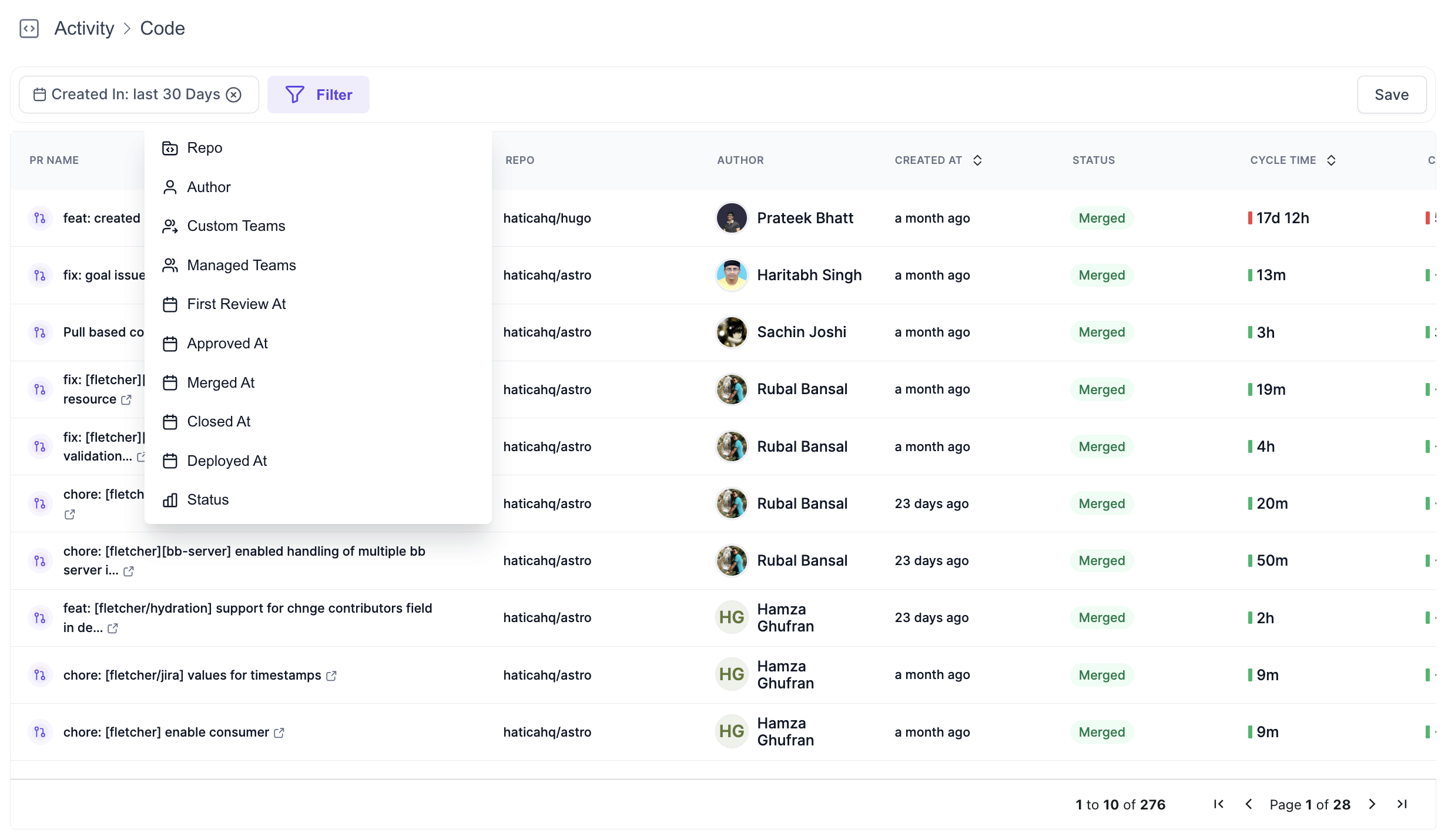
Data sources
All PR data is sourced from Git/VCS tools that are integrated with Hatica
Filters
- Date Range Picker: Select a specific time period to view relevant metrics.
- Created at: all PRs created in the specified date range
- Repo: repository in which the PR was raised
- Author: author of the PR
- Teams: show PRs created by any member of a team
- First Review: show PRs that had the first review in the specified date range
- Approved: show PRs that were approved in the specified date range
- Merged: show PRs that were merged in the specified date range
- Closed: show PRs that were closed in the specified date range
- Deployed: show PRs that were deployed in the specified date range
- Status: Filter PRs by their current status, including:
- Draft: PRs still in draft mode, typically undergoing initial development.
- Open: PRs that have been moved from draft to the ready-for-review state.
- Merged: PRs that have been approved and merged into the base branch.
- Abandoned: PRs that were closed without being merged.
- Deployed: PRs that have completed the entire lifecycle, from coding to deployment in production.
- Filter Exlcuded PRs: By default we show excluded PRs in this dashboard, selecting this filter hides them from the table.
Note that at least one date range filter is necessary.
Manually Exclude/Include PRs from Analysis
Admins, Team Managers, and Team Leads can manually exclude or include specific Pull Requests (PRs) from analytics and metrics within Hatica. This feature allows teams to ensure that only relevant PRs are considered in performance reports and dashboards.
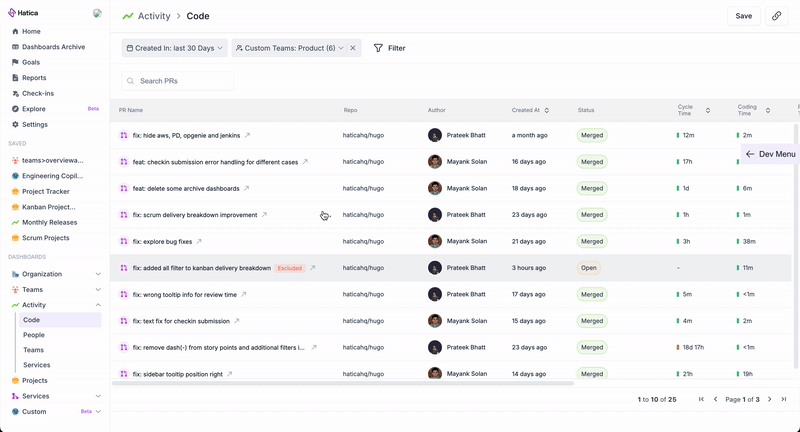
How to Manually Exclude a PR from Analytics:
- You can exclude a PR from Analytics from any dashboard that has a PR table like the Activity Code and Team Velocity Dashboard. Go to the dashboard you'd like to exclude the PR form.
- Browse through the list of PRs to locate the one you wish to exclude from analysis.
- Hover over the desired PR row and click on the three dots (⋮) that appear.
- Select Exclude from Analytics. This action will grey out the PR row and add an Excluded label, indicating its exclusion from analytics.
How to Include an Excluded PR Back into Analysis
- From the Hatica sidebar, navigate to Activity > Code to open the Activity Code dashboard.
- Find the PR that is greyed out and labeled as Excluded.
- Hover over the desired PR row and click on the three dots (⋮) that appear.
- Select Include in Analytics. This will remove the Excluded label and reinstate the PR in active analytics.
Impact of Excluding PRs
- Excluded PRs are omitted from all analytics and metrics across Hatica, including planning accuracy, capacity accuracy, dora, cycle time, and other aggregated reports.
- When exporting data from the Activity > Code dashboard, excluded PRs are indicated with a separate column titled Excluded from Analytics showing true or false values.
Use Cases
- Use PR explorer to understand how many open PRs for a team/individual. Too many open PRs usually means some work has been abandoned or the Engineer is multi-tasking
- Identify long running PRs with review cycles longer than 5 days
- Understand which PRs have been abandoned i.e. closed without merge
- Undeployed PRs; PRs that have been merged but not deployed in production
- Review request hanging; PRs that have been raised but no review has happened
FAQs
What happens to deleted PRs?
Deleted PRs are not available to Hatica so the PR will remain indefinitely open in Hatica
Can a PR be excluded without Manual Exclusion?
Yes, PRs can be excluded from Analytics through the following methods:
- Branch Exclusion Configurations: PRs merged into branches that are configured to be excluded from analytics. This is useful for branches dedicated to experimental features or temporary changes that should not impact overall metrics. This is configured from Workflow Settings.
- Outlier-Based Configurations: PRs that fall outside predefined statistical thresholds, such as those beyond the 99th percentile, are automatically excluded. This helps maintain the accuracy of analytics by removing extreme values that could skew data. This is custom set-up from the back-end for orgs on demand.
- User Archived Status: PRs associated with users who have been archived are excluded from analytics. This ensures that contributions from inactive or former team members do not affect current performance metrics.