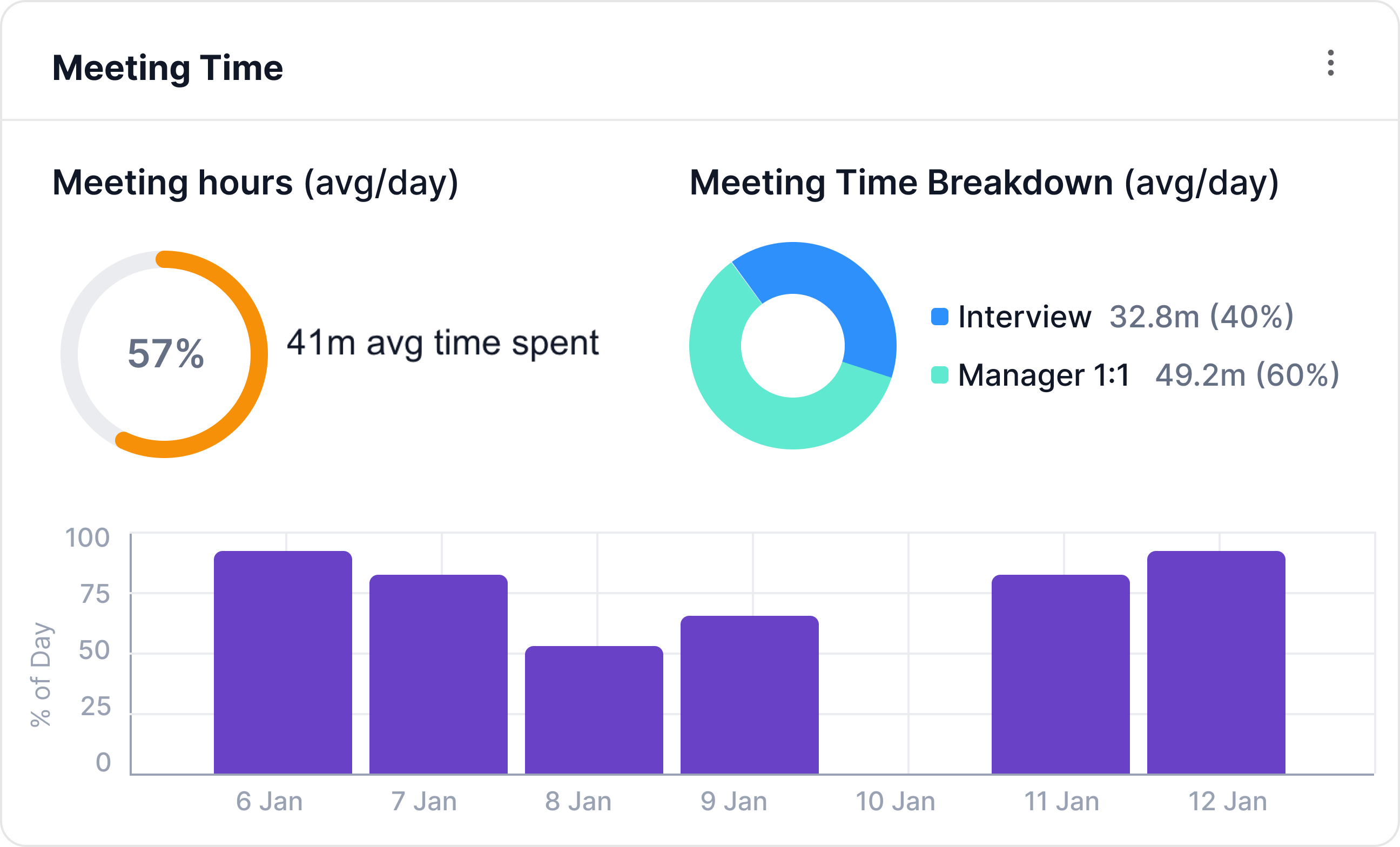Configuring Meeting Time breakdown
To enable tracking of the types of meetings developers participate in, Hatica offers a feature called "Meeting Time Breakdown Configuration." This functionality allows you to categorize and analyze the various types of meetings, providing insights into how developers allocate their time.
By configuring meeting time breakdown, you gain visibility into the distribution of time spent on different types of meetings, such as project discussions, client meetings, team stand-ups, and more. This data can be invaluable for optimizing productivity, identifying areas for improvement, and making informed decisions about resource allocation.
The regex classification for meetings serves to categorize and classify different types of meetings within an organization. This classification is instrumental in providing insights across various dashboards such as Developer Summary and Team Wellbeing.
Key Points:
- Flexibility in Labeling: There's no upper limit on the number of distinct labels that can be used for regex classification. Customers are empowered to define and utilize as many labels as necessary to accurately categorize and classify meetings based on their specific requirements.
- Application Scope: The regex classification is applied to the meeting title field from various tools including Google Calendar, Microsoft Outlook, Zoom, and more. This ensures consistent classification regardless of the platform used to schedule meetings.
- Processing Time: It typically takes 4-6 hours to process and surface the data, allowing users to access categorized meeting insights efficiently.
Steps to configure:
- Go to Settings and Access Communication:
- Navigate to the Settings section of the Hatica platform.
- Click on "Communication" to proceed to the communication settings section.
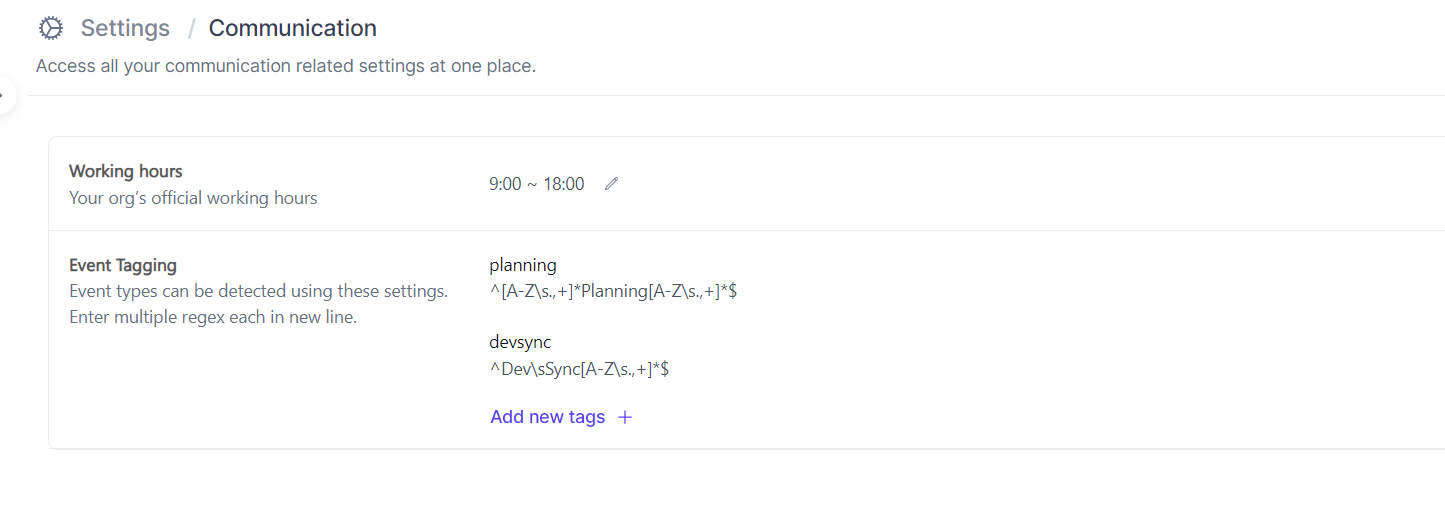
- Set Working Hours:
- Within the Communication settings, locate the section related to working hours.
- Here, you can specify your organization's working hours by setting the start and end times.

- Configure Event Tagging:
- Event Tagging section allows you to configure the breakdown of meetings by adding labels and JavaScript regex.
- To configure the meeting breakdown, click on Add New Tags.
- Enter the label name to categorize the meetings (e.g., "Meetings," "Client," "Project Reviews," “Interviews” etc.).
- Write JavaScript regex that matches the naming convention used for meetings in your organization.
- Here are a few examples of regex patterns that can be used for meeting classification:
^Weekly\sMeeting$: Matches meetings with titles starting with "Weekly Meeting".^Project\s[A-Z]+\sMeeting$: Matches meetings with titles starting with "Project" followed by one or more uppercase letters and ending with "Meeting".^Board\sMeeting$: Matches meetings with titles exactly matching "Board Meeting".^[A-Z\s.,+]*Planning[A-Z\s.,+]*$:Matches meetings with titles starting with one or more uppercase letters followed by the word ‘Planning’ and ending with one or more uppercase letters
- The breakdown works effectively if there is a consistent naming convention for meetings across your organization.

- Click on Save:
- Once you've configured the event tagging settings, click on the "Save" button.
- The label defined in the configuration is used and shown in various dashboards in 4-6 hours to process and surface the data.